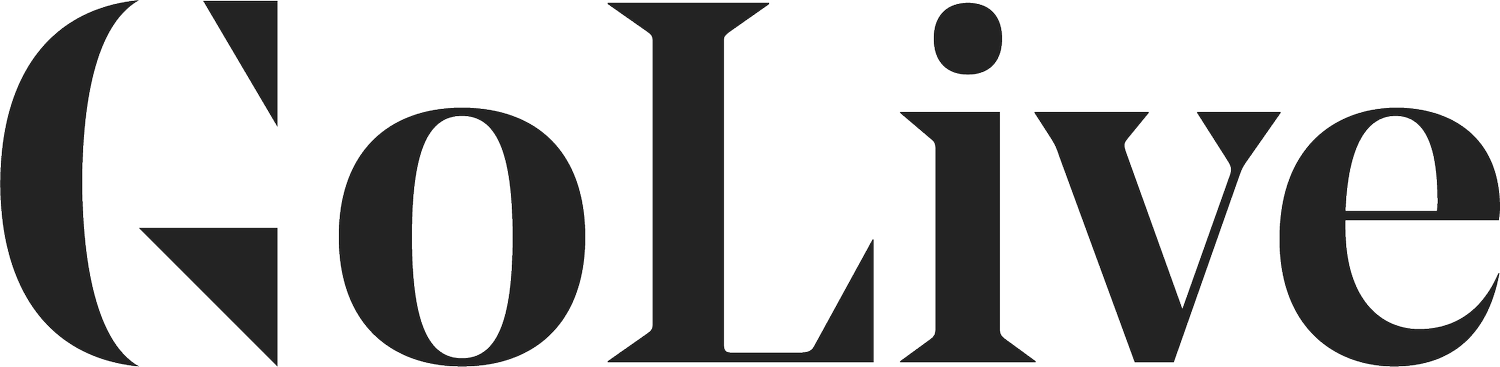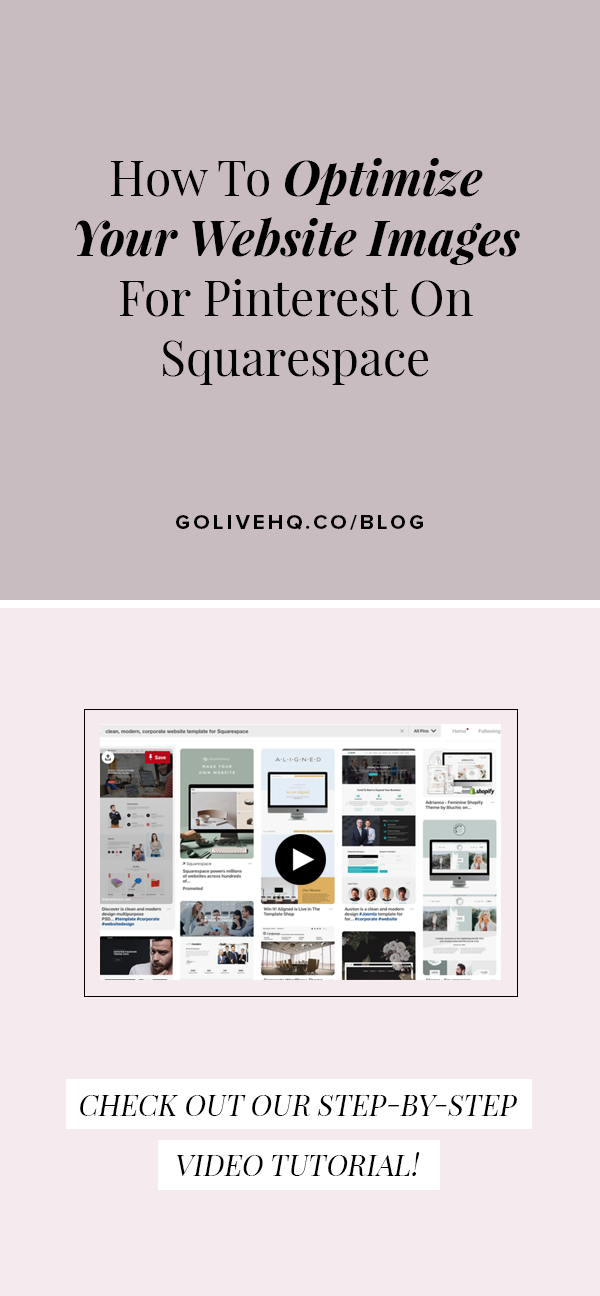How To Optimize Your Website Images For Pinterest On Squarespace
Want to get found on the web? More and more people are using Pinterest as their search tool to find brands, business and blog posts online. Pinterest isn’t just for arts and crafts anymore. It now works like a visual Google search, and businesses are leveraging that search tool to get found online.
How Do Images Even Get To Pinterest?
Anybody on the web can pin an image from your website to one of their Pinterest boards. They might do this to save it for later, for inspiration, or just because it's pretty. Once your image is on Pinterest, other people can find the pin, and re-pin it onto their own boards, and so on. Ultimately, this has the potential to bring more traffic to your website because your website URL is still attached to that image. So when people click on the photo in Pinterest, it takes them back to your site.
So What's The Problem With Just Being On Pinterest? Why Do I Have To Be Optimized?
Having your images on Pinterest creates a real opportunity to drive more traffic to you site if you are optimized for it.
To get more traffic to your site from Pinterest, you want to make sure that your photos are optimized so that your images direct right back to your site, that the pin description reflects your work, and that the pin description is searchable.
How To Optimize Your Photos For Pinterest On Squarespace In Just 2 Steps
Step One: Upload Your Photo To Your Page Or Post
Using an image block and upload your photo to Squarespace.
Step Two: Rename Your Photo Using Keywords
On Pinterest, every pin has a description. When people pin an image from your site, most often Pinterest pulls the title of your image into the pin description. Then, based on the pin description, Pinterest is able to categorize the photo's content, which then makes it appear in appropriate searches.
Right now, if we were to pin something from our website you can see that the description is automatically all ready to go in Pinterest. Try it on your site. You might find that your description is exactly what you’ve named your photo, so your pin’s description says something like “blog graphic final file.jpg” in the description. That doesn’t look great when someone pins that image to Pinterest, and no one’s going to be searching for that description.
Here’s where it takes a little bit of SEO strategy. You want to name this image strategically to show up in a search. To do this effectively, it helps to think backwards. Ask yourself: What would someone type into a search bar to find this image? Use what you come up with to name your image.
Example:
For this mockup of our Aligned Template, we want to think about what someone would search when looking for website templates. We thought of the words “clean, modern, corporate website template for Squarespace.”
Then, we named it exactly that! We also end each pin with “Design By Go Live HQ” so that we get proper cred whenever someone finds this pin.
Now, when someone pins this graphic, the description is automatically filled in! Let’s test it. If we search “clean, modern, corporate website template for Squarespace,” you can see our graphic right at the top of the search!!
PRO TIP: Using longer, vertical images takes up more real estate on the Pinterest page, so your images are more likely to stand out. And, if you use text such as a headline or a title at the top of the pin, you are more likely to catch the eye of a pinner and get them to save your image to one of their boards.